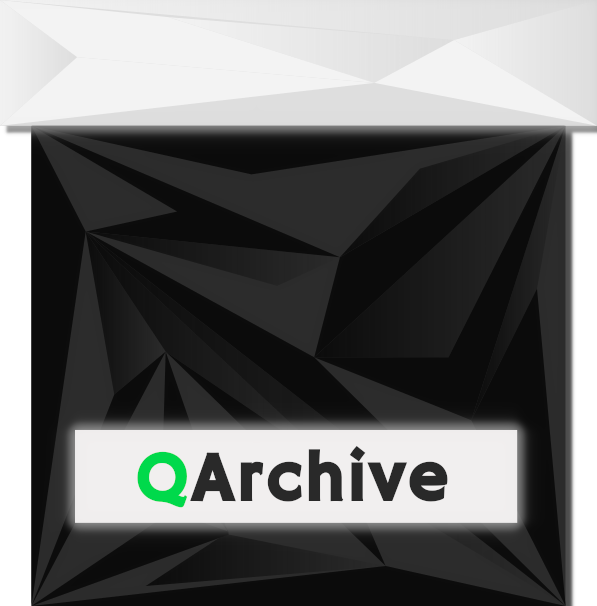Add QArchive to Your Project
Using QArchive with CMake
If you wish to build QArchive with CMake instead of qmake then you can do so by just adding the QArchive directory as a sub-directory in CMakeLists.txt.
Use this directory structure or something similar. This structure is just a recommendation.
-MyCoolApplication
--libs
---QArchive
---CMakeLists.txt
--main.cpp
--mainwindow.cpp
--CMakeLists.txt
Build Options for CMake
-DBUILD_TESTS = ON: Builds a test executable which can be run to test the library, defaults to OFF.
-DQARCHIVE_QT_VERSION_MAJOR = 6/5: Forces QArchive to use a specific Qt version. Defaults to one installed on the system, if both Qt5 and Qt6 is installed then by default Qt5 is used.
-DBUILD_SHARED_LIBS = ON: Build as shared libraries, defaults to static build.
MyCoolApplication/libs/CMakeLists.txt
The contents of the CMakeLists should be something like below. To include QArchive repo with add_subdirectory.
CMAKE_MINIMUM_REQUIRED(VERSION 3.2)
add_subdirectory(QArchive)
MyCoolApplication/CMakeLists.txt
Your main CMakeLists just need to use add_subdirectory on QArchive directory. Here we have done add_subdirectory on lib directory which in turn add QArchive.
CMAKE_MINIMUM_REQUIRED(VERSION 3.2)
project(MyCoolApplication)
set(CMAKE_CXX_STANDARD 11)
set(CMAKE_INCLUDE_CURRENT_DIR ON)
add_subdirectory(lib)
find_package(Qt5::Core)
add_executable(MyCoolApplication main.cc)
target_link_libraries(MyCoolApplication PUBLIC Qt::Core)
target_link_libraries(MyCoolApplication PRIVATE QArchive)
Include it in your sources
#include <QArchive/QArchive>
Building
$ mkdir build
$ cd build
$ cmake .. && make -j$(nproc)
Using QArchive with CMake (Conan) (Pre-built Binaries)
If you don't like to build QArchive from source, you can use conan to use QArchive pre-built binaries directly in your program. The pre-built binaries are available for all major platforms.
Use this directory structure or something similar.
-MyCoolApplication
--main.cpp
--conanfile.py
--CMakeLists.txt
conanfile.py
This file describes conan package manager your dependencies.
from conans import ConanFile, CMake
class Conan(ConanFile):
name = "MyCoolApplication"
version = "1.0.0"
settings = "arch"
# By setting this this generator we instruct conan to generate the findPKG.cmake files.
generators = "cmake_find_package"
def configure(self):
self.requires("qarchive/2.0.1") # Change this if you have to.
CMakeLists.txt
Some conan magic needs to be included in the CMake file.
cmake_minimum_required(VERSION 3.15)
project(MyCoolApplication CXX)
# conan.cmake will be here
list(APPEND CMAKE_MODULE_PATH ${CMAKE_BINARY_DIR})
# Conan-generated files will be here. We care about FindQArchive.cmake
list(APPEND CMAKE_PREFIX_PATH ${CMAKE_BINARY_DIR})
# Download conan.cmake module, used to automate conan calls.
# This could be replaced with manual conan calls before the cmake calls.
if(NOT EXISTS "${CMAKE_BINARY_DIR}/conan.cmake")
message(STATUS "Downloading conan.cmake from https://github.com/conan-io/cmake-conan")
file(DOWNLOAD "https://raw.githubusercontent.com/conan-io/cmake-conan/v0.16.1/conan.cmake"
"${CMAKE_BINARY_DIR}/conan.cmake"
TLS_VERIFY ON)
endif()
if (NOT CMAKE_BUILD_TYPE)
set(CMAKE_BUILD_TYPE RELEASE)
endif()
include(${CMAKE_BINARY_DIR}/conan.cmake)
# Autodetect system settings so the example is crossplatform.
conan_cmake_autodetect(settings)
# Pull the QArchive and all its transitive dependencies. Since QArchive depends on Qt,
# there are a lot of transitive dependencies.
# This command also generate all the conan findPKG.cmake modules.
conan_cmake_install(PATH_OR_REFERENCE ${CMAKE_SOURCE_DIR}/conanfile.py
REMOTE conan-center
SETTINGS ${settings}
)
find_package(QArchive REQUIRED)
add_executable(${PROJECT_NAME} main.cpp)
set_property(TARGET ${PROJECT_NAME} PROPERTY CXX_STANDARD 11)
# This is a requirement since we're using Conan's qt5
target_compile_options(${PROJECT_NAME} PRIVATE -fPIC)
target_link_libraries(${PROJECT_NAME} QArchive::QArchive)
Including it in your Sources
#include <QArchive/QArchive>
Building
$ mkdir build
$ cd build
$ cmake .. && make -j$(nproc)
Using QArchive as library (QMake)
Using QArchive as a library is always the best choice, Why? Because if you add the source directly to your project, Everytime you use QArchive, The compiler compiles the whole library over and over. To avoid this , We compile QArchive once as a static and a shared library and then include it in our Qt App.
To use QArchive as a library , You must use this directory structure. Other directory structures may work but this is the efficient one.
-MyCoolApplication
--libs
---QArchive
---libs.pro
--src
---main.cpp
---mainwindow.cpp
---helper.hpp
---src.pro
--MyCoolApplication.pro
The Library Subdir Project file (libs.pro)
This is where you keep all third party libraries including QArchive. Just execute the steps mentioned in the Installation in the libs directory of your project folder.
TEMPLATE = subdirs
CONFIG += ordered
SUBDIRS = QArchive
Your Source's Project file (src.pro)
TEMPLATE = app
TARGET = ../MyCoolApplication
QT += core gui # Modules typically needed for any GUI App.
# Always include libs in this order , dont change.
LIBS += ../libs/QArchive/libQArchive.a -larchive
INCLUDEPATH += . .. ../libs/QArchive \
../libs/QArchive/include
SOURCES += main.cpp mainwindow.cpp # All your source files.
HEADERS += helper.hpp # Add your header files.
Your Main Project file ( MyCoolApplication.pro )
TEMPLATE = subdirs
CONFIG += ordered
SUBDIRS = libs \ # Always use this order
src
Including QArchive in your Source
Whenever you want to use QArchive, you just need to include it!
#include <QArchive>
Thats it , All you have to do is to build your project with qmake. like this in your Project Folder.
$ mkdir build; cd build ; qmake .. ; make -j$(nproc)
Directly Adding QArchive to your Project
You can also add QArchive directly to your project if you consider your project is small.
| Header: | #include < QArchive > |
| qmake: | include(QArchive/QArchive.pri) |
| Inherits: | QObject |
You just need to include the QArchive.pri file in your project .pro file in order to include everything needed for you to use it in your entire application.
This method is less complicated and could be done for small projects but in large projects this is very inefficient where the QArchive source files could be compiled multiple times.
Qt Project file (.pro)
Prepend or append these lines to your Qt Project file.
include(QArchive/QArchive.pri)
# DEFINES -= QARCHIVE_STATIC # uncomment this if you are building as shared library.
# LIBS += $$PWD/libarchive # uncomment to give custom dir to libarchive libs.
# INCLUDEPATH += $$PWD/libarchive-includes # uncomment to give custom dir to libarchive headers.
Including QArchive in your Source
Whenever you want to use QArchive , you just need to include it!
#include <QArchive>